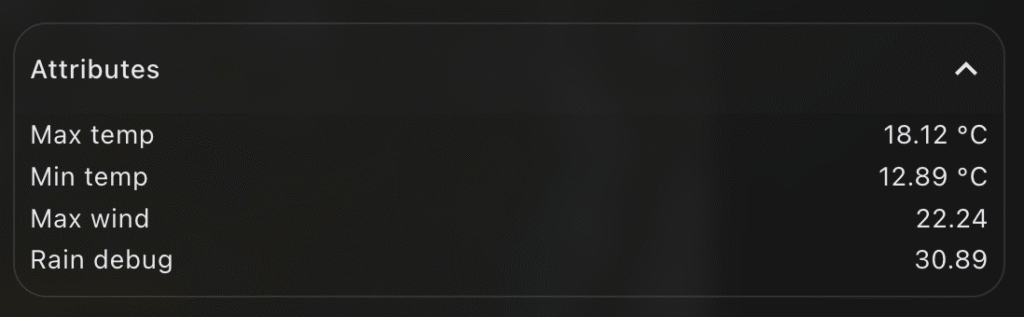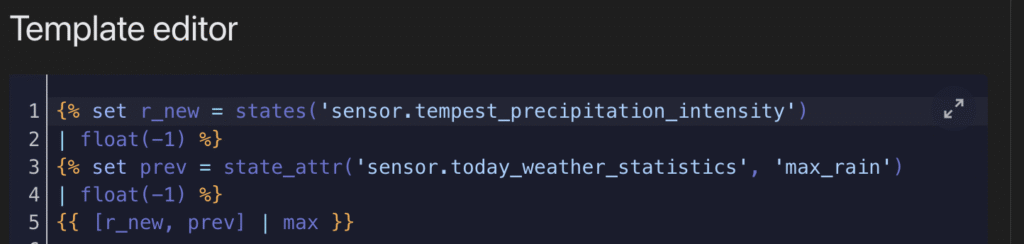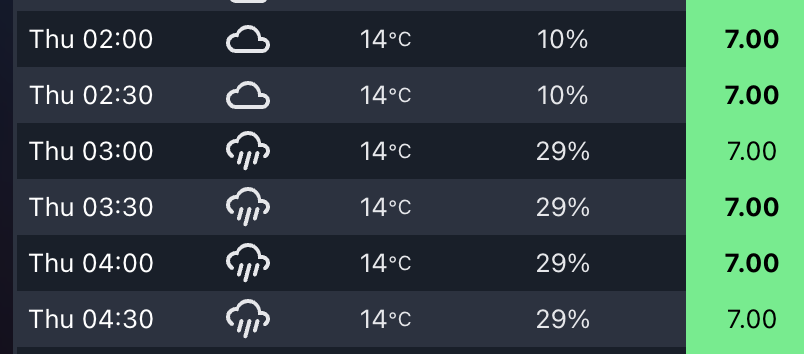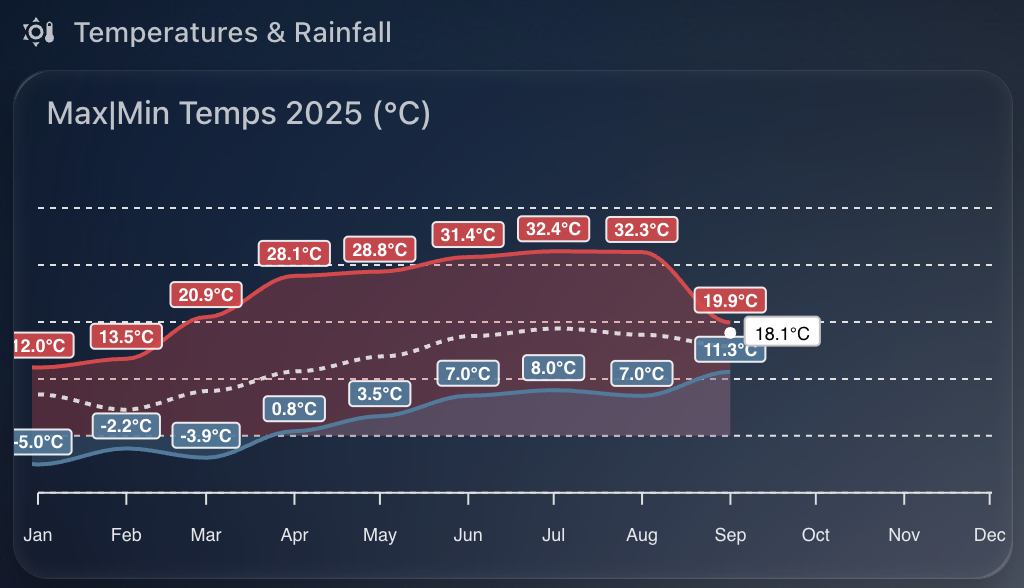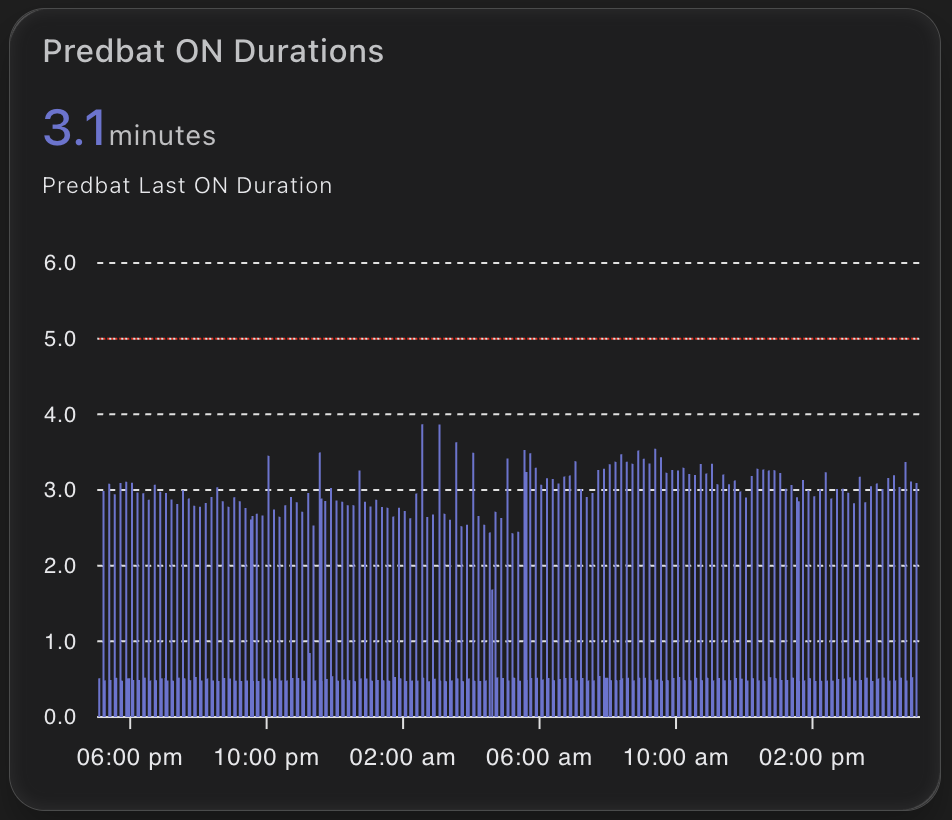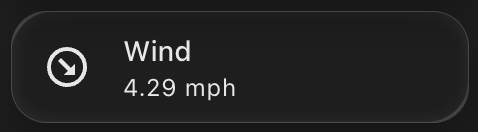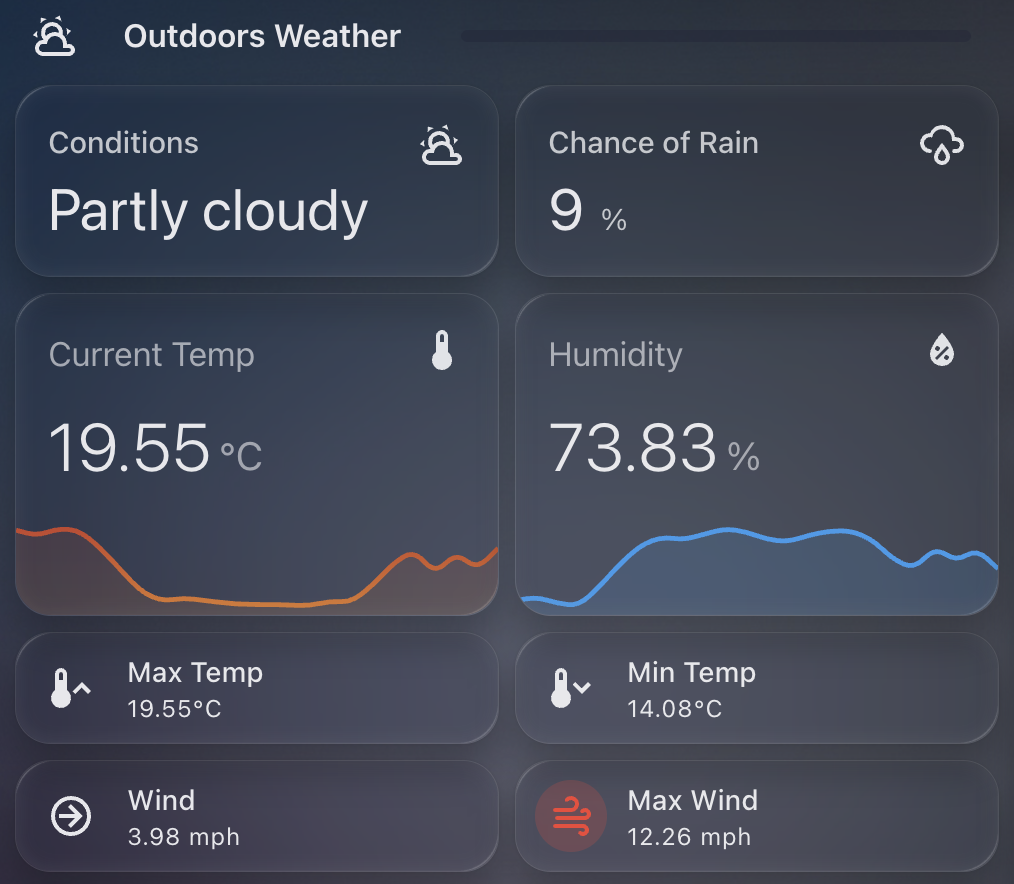This beautiful apexcharts chart gives me a clean annual view of solar PV performance month on month.
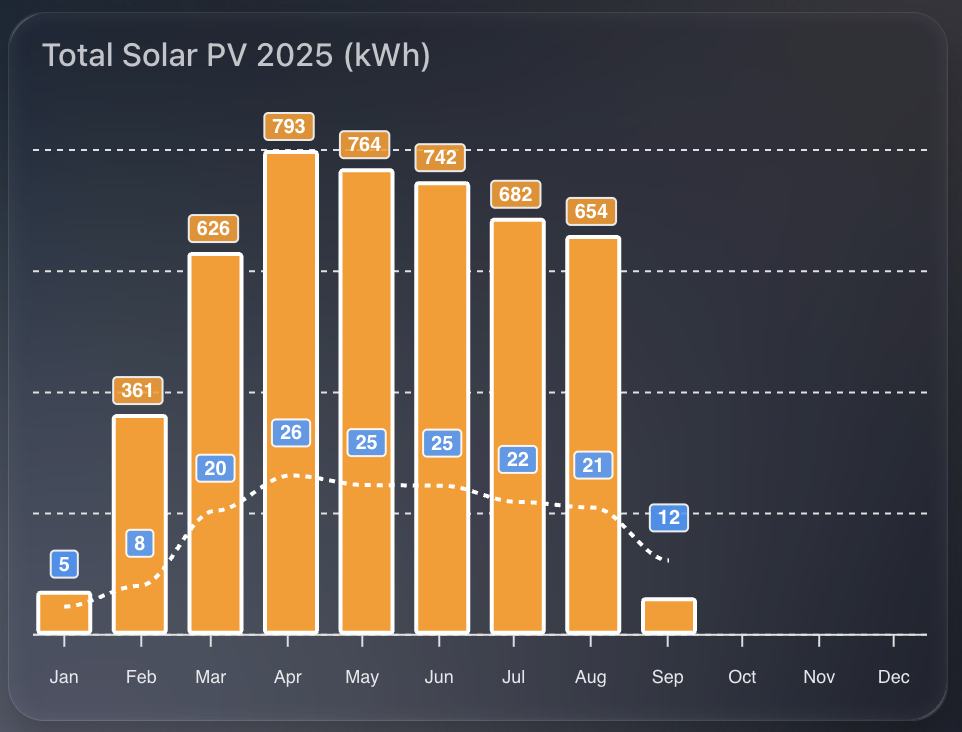
I show two things at once:
- Total kWh per month as orange columns.
- Average daily PV for that month as a dashed line.
That pairing makes it easy to compare seasonal variation and spot how consistent generation is within each month.
1) The time window
I want a rolling 12-month view, aligned to the current year start, updating every 30 minutes.
graph_span: 12month
update_interval: 30m
span:
start: year
offset: "-0d"2) Monthly totals as columns
I read SolarEdge lifetime energy, convert Wh to kWh, then sum by month. I also enable statistics so ApexCharts aligns changes to month boundaries for accurate month on month totals.
- entity: sensor.solaredge_lifetime_energy
name: PV Last 12 Months
color: var(--energy-solar-color)
type: column
float_precision: 0
yaxis_id: first
transform: return x / 1000;
show:
datalabels: true
group_by:
func: sum
duration: 1month
fill: zero
statistics:
type: change
period: month
align: endWhy:
transformconverts Wh to kWh.group_by: sumgives a single monthly bar.statistics: period: monthensures the change is aligned to the end of each month.
3) Average daily PV as a dashed line
I reuse the same entity and conversion, but average across the month, with statistics aligned by day. This produces a smooth “average day in this month” figure.
- entity: sensor.solaredge_lifetime_energy
name: PV Last 12 Months
type: line
stroke_dash: 3
float_precision: 0
color: "#3399FF"
yaxis_id: second
transform: return x / 1000;
show:
datalabels: true
group_by:
func: avg
duration: 1month
fill: zero
statistics:
type: change
period: day
align: end
extend_to: falseWhy:
group_by: avgover a month produces the per-month daily average.statistics: period: dayuses daily changes to derive a meaningful daily rate.stroke_dash: 3makes the line read as a secondary metric.
4) Dual y-axes for tidy scales
Totals and averages sit on different ranges, so I bind columns to the left axis and the line to the right axis. Both are hidden to keep the design clean.
yaxis:
- id: first
decimals: 2
show: false
min: 0
- id: second
opposite: true
decimals: 0
min: 0
max: 80
show: false5) Bar styling and stroke
I keep columns compact with a subtle corner radius, and give lines a clear white stroke outline for contrast on dark themes.
apex_config:
plotOptions:
bar:
columnWidth: 28
borderRadius: 1
stroke:
width: 2
colors:
- "#FFFFFF"6) Data labels with a custom formatter
The line’s labels always show. Column labels only show for useful values, which keeps winter months uncluttered.
apex_config:
dataLabels:
offsetY: -10
style:
fontSize: 10
formatter: |
EVAL: function(value, {seriesIndex, dataPointIndex, w }) {
const roundedValue = Number(value).toFixed(0);
if (seriesIndex === 1) {
return roundedValue;
}
return roundedValue < 100 ? '' : roundedValue;
}Why:
- When
seriesIndex === 1(the dashed line), always show the rounded value. - For the column series, hide values below 100 kWh to avoid visual noise.
7) Minimal legend and tooltip
This is a glanceable tile, so I remove the legend and tooltips.
apex_config:
legend:
show: false
tooltip:
enabled: false8) Month labels
Three-letter month labels save space and remain readable.
apex_config:
xaxis:
labels:
hideOverlappingLabels: false
rotate: 90
show: true
style:
fontSize: 9
format: MMMFull YAML
type: custom:apexcharts-card
graph_span: 12month
update_interval: 30m
span:
start: year
offset: "-0d"
header:
show: true
title: Total Solar PV 2025 (kWh)
series:
- entity: sensor.solaredge_lifetime_energy
name: PV Last 12 Months
color: var(--energy-solar-color)
type: column
float_precision: 0
yaxis_id: first
transform: return x / 1000;
show:
datalabels: true
group_by:
func: sum
duration: 1month
fill: zero
statistics:
type: change
period: month
align: end
- entity: sensor.solaredge_lifetime_energy
name: PV Last 12 Months
type: line
stroke_dash: 3
float_precision: 0
color: "#3399FF"
yaxis_id: second
transform: return x / 1000;
show:
datalabels: true
group_by:
func: avg
duration: 1month
fill: zero
statistics:
type: change
period: day
align: end
extend_to: false
yaxis:
- id: first
decimals: 2
show: false
min: 0
- id: second
opposite: true
decimals: 0
min: 0
max: 80
show: false
apex_config:
chart:
height: 300px
legend:
show: false
plotOptions:
bar:
columnWidth: 28
borderRadius: 1
stroke:
width: 2
colors:
- "#FFFFFF"
tooltip:
enabled: false
dataLabels:
offsetY: -10
style:
fontSize: 10
formatter: |
EVAL: function(value, {seriesIndex, dataPointIndex, w }) {
const roundedValue = Number(value).toFixed(0);
if (seriesIndex === 1) {
return roundedValue;
}
return roundedValue < 100 ? '' : roundedValue;
}
xaxis:
labels:
hideOverlappingLabels: false
rotate: 90
show: true
style:
fontSize: 9
format: MMM