Predbat is brilliant at building smart charging and discharging plans for my home battery system, based on real-time energy costs, predicted house load, and solar forecasts. It uses Solcast data to predict generation and works out the best times to import, export, or hold energy.
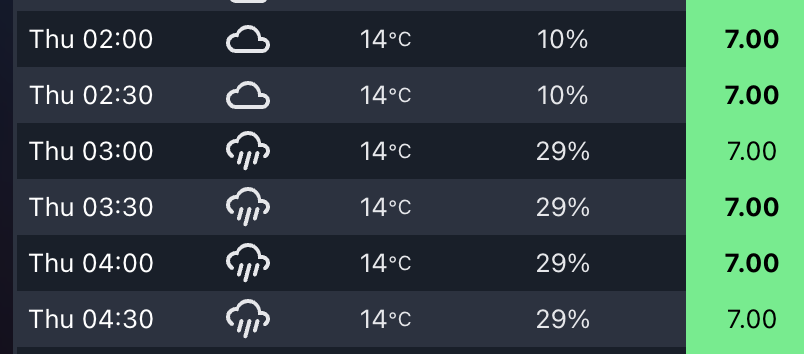
But while Solcast takes weather into account when generating its solar forecast, I often found myself wondering why a particular slot was being scheduled a certain way. Was it cloudy? Raining? Very hot? All of these could affect either solar production or battery efficiency.
That’s when I decided to bring weather information directly into the Predbat Table Card.
Why Add Weather to the Table?
Although Predbat itself does not use the weather entity directly, it’s still useful to overlay forecast conditions with the battery plan. This extra context helps me better understand why certain slots are heavy on import or export, especially when the solar forecast looks optimistic but the weather conditions are less than ideal.
By seeing temperature, cloud cover, or rain in each 30-minute slot, I can cross-reference the charging plan with real-world weather, and make sense of some edge-case decisions.
How the Integration Works
The Predbat Table Card supports optional weather and temperature columns through two features I added:
weather-column: shows a weather icon for the slottemp-column: shows the predicted temperaturerain-column: shows the predicted chance of rain
To enable them, you need a valid forecast-capable weather entity in Home Assistant and to define it using weather_entity.
Example Configuration
Here’s how I set it up in my YAML:
type: custom:predbat-table-card
title: Predbat Plan with Weather
weather_entity: weather.forecast_home
columns:
- time-column
- weather-column
- temp-column
- rain-column
- import-column
- state-columnYou can of course rearrange or add more columns like export-column, load-column, or soc-column etc as needed.
Notes on Forecast Compatibility
This feature only works with forecast-style weather entities that follow the Home Assistant spec. Tested working examples include:
weather.met_home(from Met.no)weather.weatherflow_forecast(from the WeatherFlow integration)weather.met_office_yourlocation(from the Met Office weather integration)
If the weather forecast does not cover the full duration of the Predbat plan (e.g. forecast ends before the plan does), then no weather icon or temperature will show for those slots.
Colour-Coding and Hover Details
To quickly spot critical conditions, the table applies colour coding:
- Red: temperature over 25°C – which could reduce solar panel efficiency
- Blue: temperature below 0°C – which could reduce battery efficiency
Each icon also supports mouse-over tooltips, where you can view the detailed weather condition and temperature value.
If you want to try this yourself, grab the latest version of Predbat Table Card and follow the weather column documentation.
